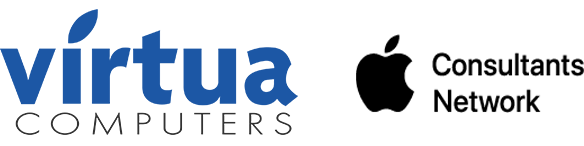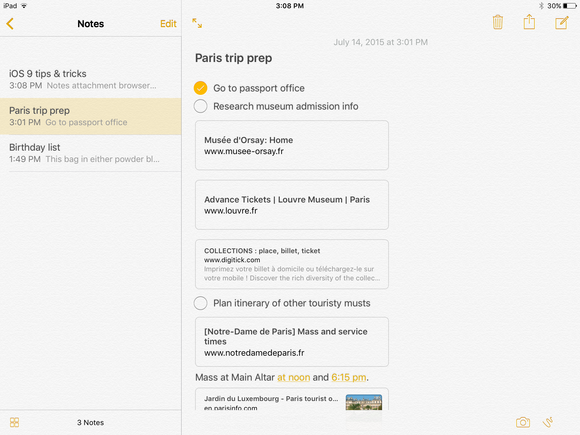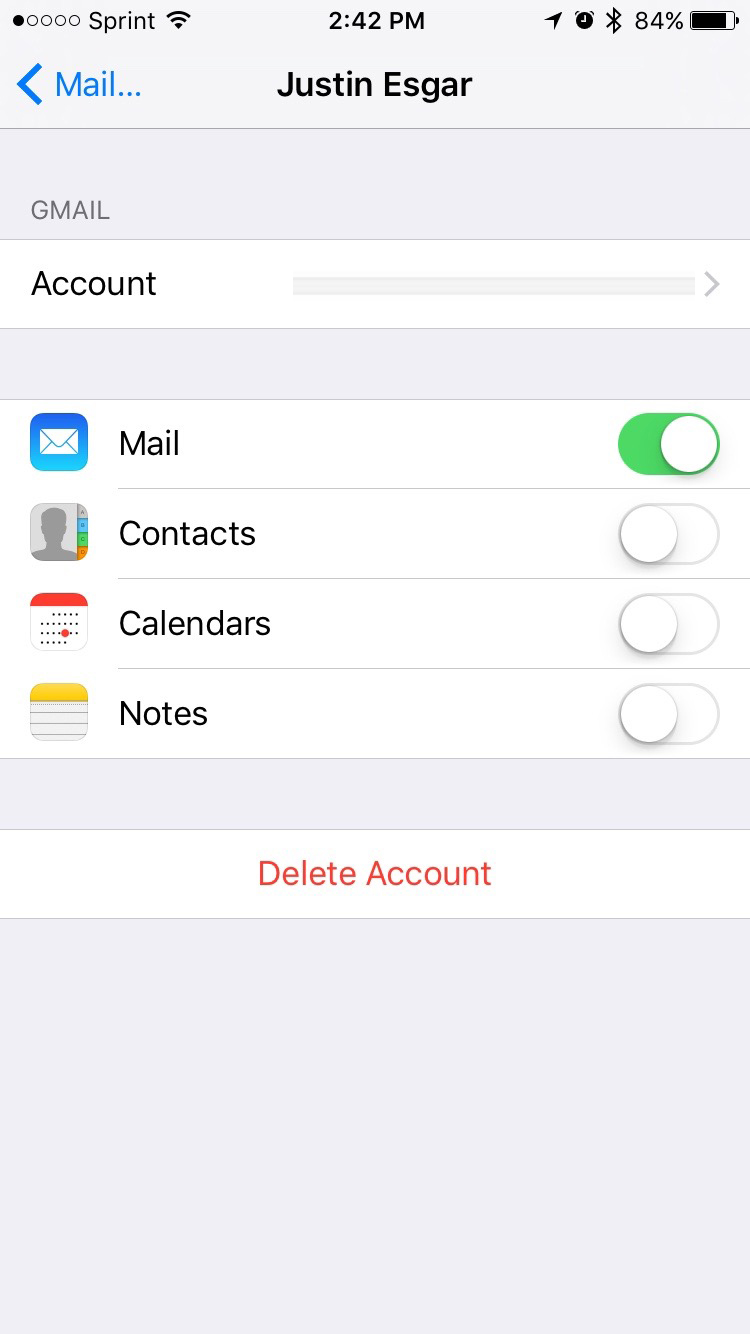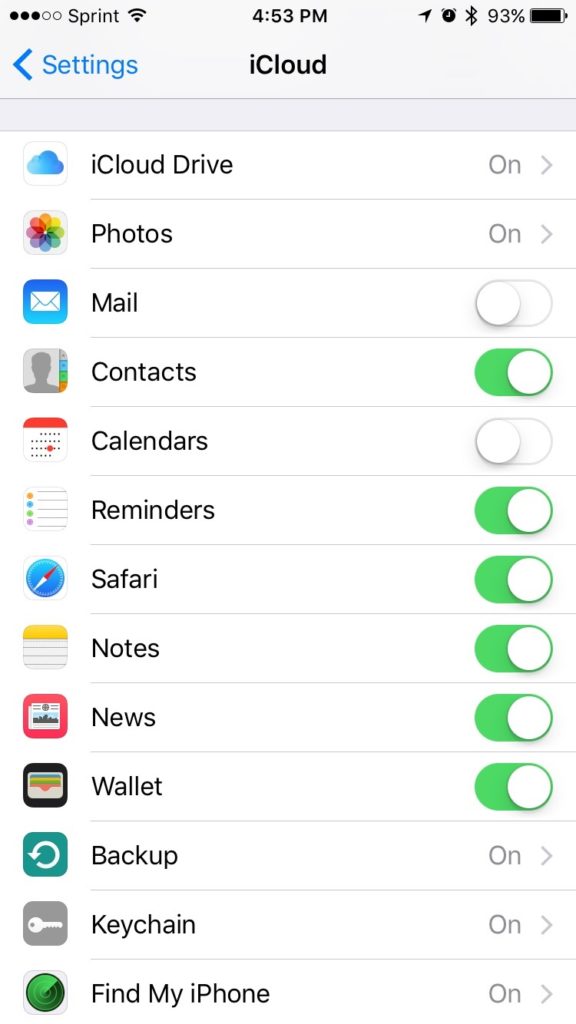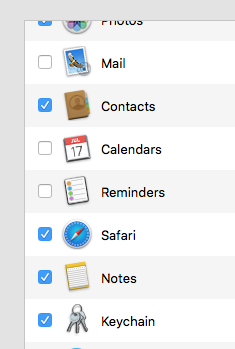Ever since the original iOS, Apple has included the Notes.app on your device. This makes it very easy for you to keep notes on the fly. Even better, with the later OS and iOS versions you can now sync those notes between your mobile device and your computer! So why is it you can never find that note you were looking for? Let’s help you out.
The notes app itself has gone through many transitions in it’s time. The current iteration allows for drawing mockups, check lists and bold or italic font in the note. Using the notes app is simple. Open the app, start typing. The first line of the note will be the title that shows on the left side:
If you turn on syncing notes for all of your accounts you will have multiple accounts syncing data. The issue there is how do you know which account you are saving that note to? The list just shows ALL your notes. Hence it’s confusing right?
So here’s how we simplify this. Turn off Note syncing on ALL your accounts except your iCloud account, as shown here:
Doing this will ensure that all your notes are on just one account – your iCloud account. Do the same on your computer:
So that way your notes sync between your devices.
Syncing notes should be easy, as long as you know where the data is going and how to get it back.
Still need help with your notes? Contact us for support.