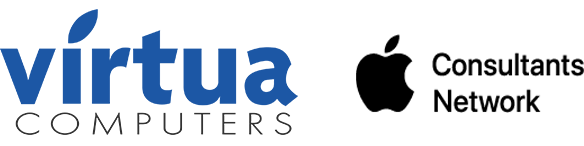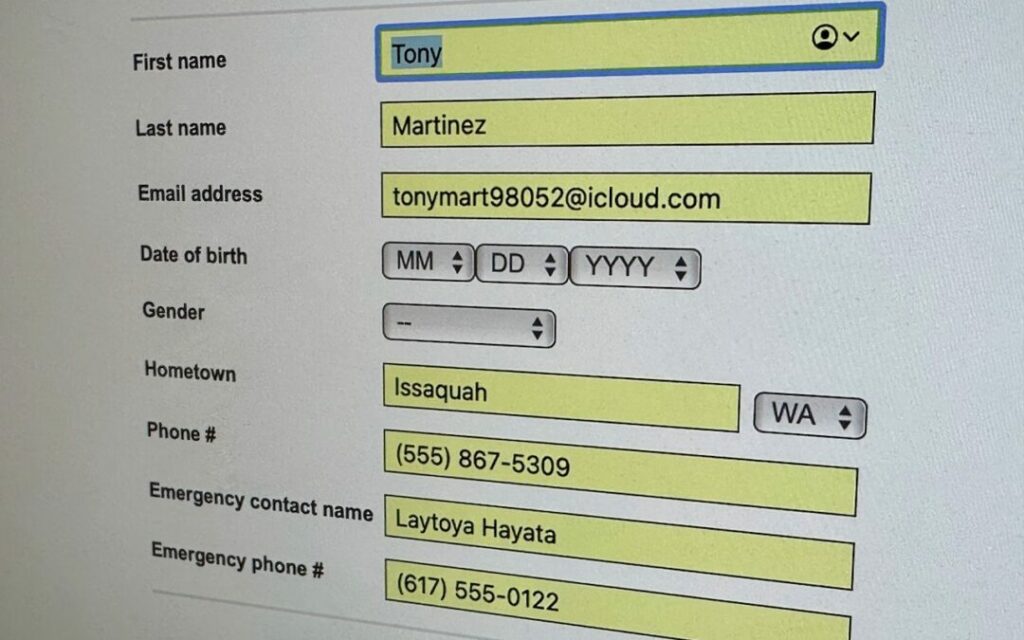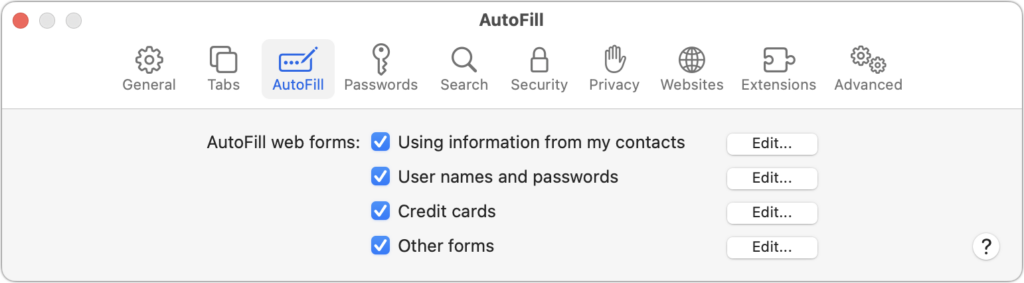AutoFill in Safari is a great feature that can save you a lot of time and effort when filling out Web forms. However, some users have reported that it suddenly stops working, forcing them to enter their contact information manually.
If you’re experiencing this issue, don’t worry – the solution is simple. First, make sure that the “Using information from my contacts” checkbox is selected in Safari’s AutoFill preferences. If it is, then the problem may be with your personal contact card.
To fix this, open the Contacts app and find your personal contact card. Then, choose “Card > Make This My Card.” This should resolve the issue and allow AutoFill to work properly in Safari again.
In summary, if AutoFill in Safari suddenly stops working and you’re unable to enter your name and address in Web forms, try selecting the “Using information from my contacts” checkbox in Safari’s AutoFill preferences, and then in Contacts app, chose “Card > Make This My Card”
This should fix the problem and allow you to start using AutoFill in Safari again.