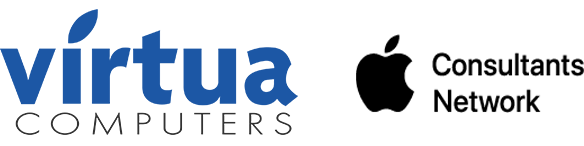Are you having trouble loading webpages even though it shows you’re connected to WiFi? Most likely this is an issue with DNS.
DNS is basically the internets phonebook. While we as human beings think about websites by their domain name (google.com, nytimes.com, etc etc), computers use IP addresses (think like 192.168.1.1). DNS helps translate the domain name into those IPs.
Whenever you open your web browser, or mail application your computer needs to access those domains and if DNS is not working properly things just will not work.
So how do you fix this? It’s very easy!
macOS 12 Monterey or lower:
1. First, open System Preferences. This can be found through the Apple menu at the top left corner of your menu bar.
2. Next, navigate to Network settings within System Preferences. It may be in a different spot depending on your operating system, but look for the icon shaped like a globe with lights all over it.
3. Once you are in Network settings, make sure your WiFi connection is highlighted and select “Advanced” in the bottom right corner.
4. Select DNS from the top menu and highlight the numbers shown in black (if they are grey, please let us know), in xxx.xxx.xxx.xxx format. Once highlighted, click the minus button at the bottom of the column. Click OK.
5. Make sure to click Apply in the bottom right corner for the changes to take effect and voila! You should now be able to browse the web!
1. First, open System Settings. This can be found through the Apple menu at the top left corner of your menu bar.
2. Next, navigate to Network settings within System Settings. Select WiFi on the right.
3. Once you have clicked WiFi, select “Details” next to your connected network.
4. Now, select DNS from the side menu and highlight the numbers shown in black (if they are grey then please let us know!), in an xxx.xxx.xxx.xxx format. Once highlighted, click the minus button at the bottom of the column. Click OK. You should now be able to browse the web!