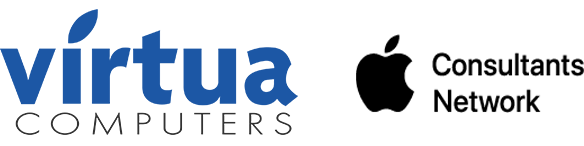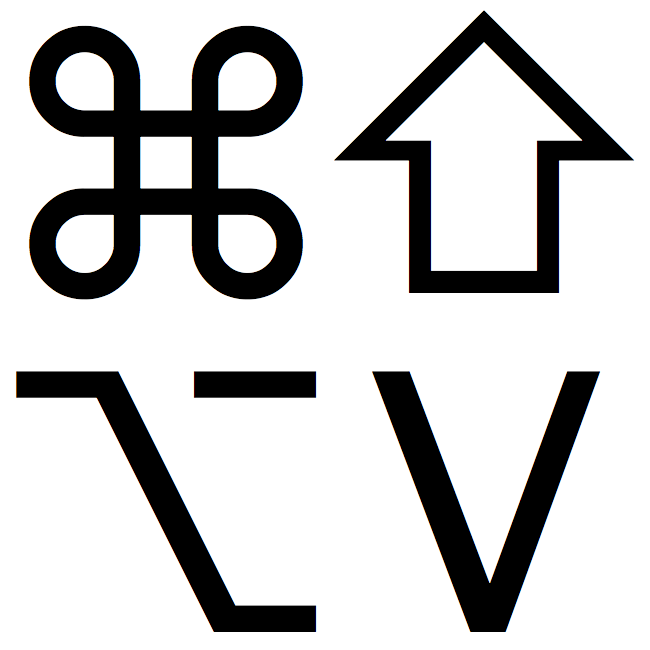
Sometimes, when copying text from a web page, PDF, or word processing document, macOS will include the formatting from your source, leaving the words in an undesirable font/size/color. In actuality, you probably wanted it to match the styling of the text where you pasted it. Fortunately, most Mac apps have a quick trick to fix this. Navigate to the Edit menu, then Paste and Match Style. Sometimes called Paste and Match Formatting, Paste Text Only, or Paste without Formatting. This will allow you to paste the text and match the styling that surrounds it. Apple’s standard keyboard shortcut for this is Command-Shift-Option-V. Though some apps use Command-Shift-V. If you find yourself needing this capability in an app that lacks native support, consider a clipboard utility app to make your own universal Paste Text Only hotkey.