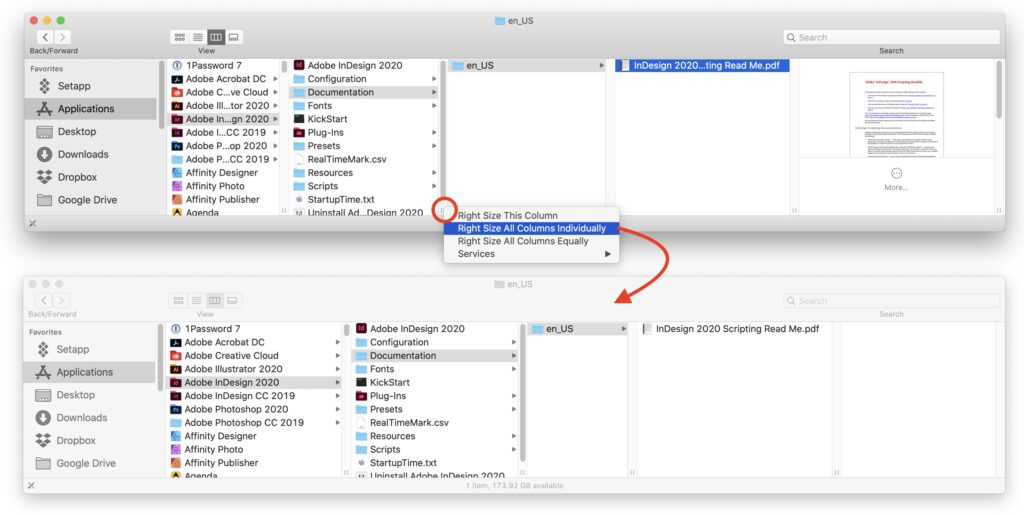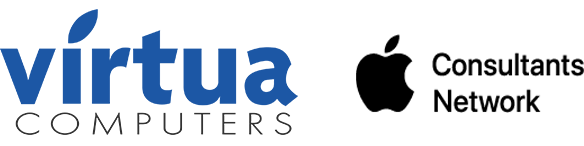At Virtua, we love the column view in Finder windows (choose View > as Columns). It’s just easier to read! No need to worry about missing icons, everything is sorted alphabetically and selecting a file shows a preview. Sometimes though, the column widths can be too narrow, cutting off file and folder names, or too wide, which can force you to scroll and scroll… You probably knew that you can drag the handles located at the bottom of each Finder column divider, but this can be tedious when you have multiple columns. Instead, double click a column handle to expand or shrink the selected column so the longest name will fit perfectly. Option-double-click to do so for all visible columns. If you happen to forget this tip, right clicking will also give you options to “Right Size” columns, individually, separately, or equally.
(Featured image by nonbirinonko from Pixabay)