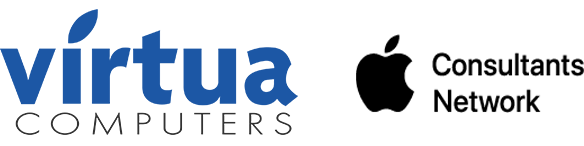If I’ve said it once, I’ve said it 100 times – in 2019, data security is of the utmost importance when running a successful business. So why is it that we let our employees utilize their own mobile devices in our offices? Why do we let them check their work email, access the server, and even participate in social media accounts from a device that is not fully vetted or protected?
This is where Mobile Device Management comes in. Mobile Device Management (MDM) has been around for a while now, but in the last two years, Apple has really doubled down.
To start, some definitions:
1. MDM – a system of managed devices, whether computers or mobile devices
2. RMM – Remote Monitoring and Management – the actual software you interact with to apply settings or applications to a computer or mobile device.
3. Profile – the bit of code that an RMM installs on a computer to control a particular setting (such as email accounts, energy-saver settings, etc…)
4. VPP (Volume Purchasing Program) – an Apple program where you can purchase apps from the App Store in bulk. Both free and paid apps can be acquired via a VPP.
And now, the case studies:
Universal Standard
At Virtua Computers, we recently completed a robust yet straightforward RMM project for our client Universal Standard, remotely setting up and managing iPads in multiple showroom locations across the country (without ever physically touching the devices). They wanted to install particular apps on their iPads, like Shopify and Sonos, as well as remove Apple-forced apps including Stocks, News+, and others. At the same time, they were looking to streamline the branding and layout on each and ensure that the devices met their security standards.
Using the RMM tool, we set up the devices with the following:
1. Secure Wifi – we configured the devices to work only with the specific Wifi names in each location (and store the Wifi password within the device).
2. Wallpaper on all devices was locked with the Universal Standard logo.
3. Apps – Installed the apps we wanted, block the ones we didn’t.
4. Home Screen layout – streamlined on all devices for consistent usability.
5. User Passcode – Set requirements for a specific, secure type of passcode.
With all this setup, the iPads are now safe and secure. We have location data to know where they are, and they will only work on specific Wifi access points. Secure passcodes are enabled; the client’s branding is in place, and apps are restricted to those specified. All without touching a single iPad.
iPads at Conference
In another case, we had a client who wanted to use an intake form on the iPad at a conference. So we installed a great little app called Kiosk and set the URL to the intake form we built in TypeForm. Again, we locked down the Wifi access point, the wallpaper, and in that case, even the buttons (to prevent the conference staff from accidentally turning off the devices). Needless to say, we were able to deliver to the client exactly what they needed—a seamless, secure experience.
Final Words
With MDM systems like these, you are able to control every detail down to the very last app, contributing to that magical balance of productivity and security that we all strive to achieve.
For more information, questions or to set up an MDM system in your organization, please reach out to us or call 347-369-4878.